The installation of IT Guru can be a bit challenging. The first part is to do the registration online. Only then you will recieve the link to download opnet IT Guru. So, lets walk through it.
Type in Google as shown below. Click the first link.
The following main IT Guru page will open.
At the bottom, there is a button “Register and Download”. Click it.
The following registration page will open. Fill it with correct credentials. Provide valid email id.
Registration continued. …
After registration, You will recieve an email from the OPNET IT Guru. In which you will recieve your password. And you will recieve your download link as shown below.
In the above diagram, instead of “xxxx…..” , you will recieve your actual username and password.
After click on the link above. It will start downloading the setup. Its about 200 Mb. Download it and then install the IT Guru. When you are done with IT Guru installation, run it.
It will show you the screen to either quit or go in the license management. Click license management you will see the following screen.
Click next, in the above screen. It will also open the web browser for you and ask for authentication. Here you will provide the username and password that you recieved in your email.
In the below window, you will enter the key which will be displayed on the IT Guru.
Provide the following key in the browser. As shown in the above window.
Paste it there.
And click submit.
You will be provided with the key. You need to copy that key and paste it in the IT Guru as shown below and click next.
There, you go , IT Guru has been activated with key. Now, you can use it. Cheers.
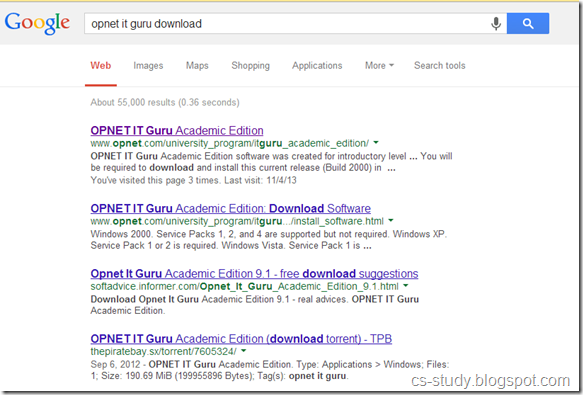

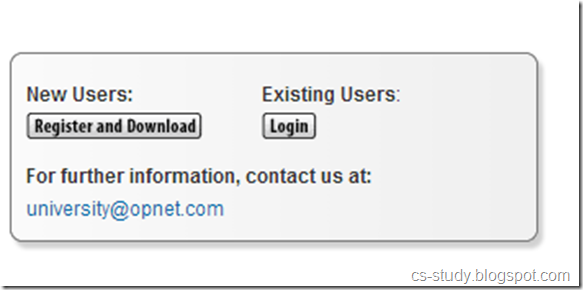
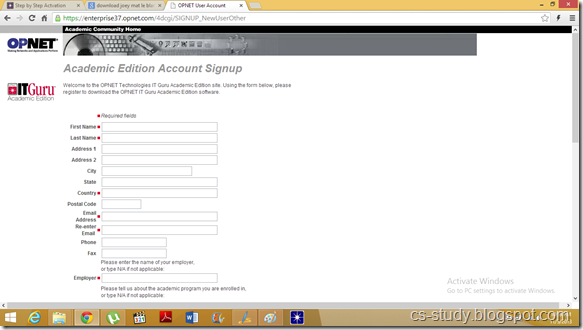
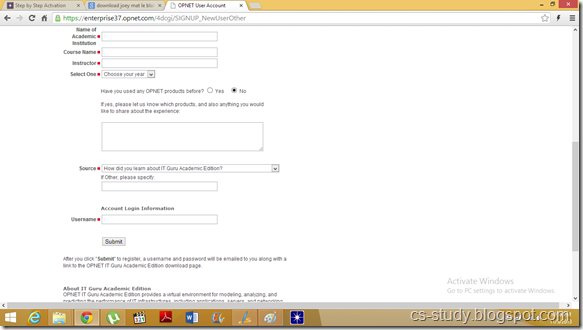
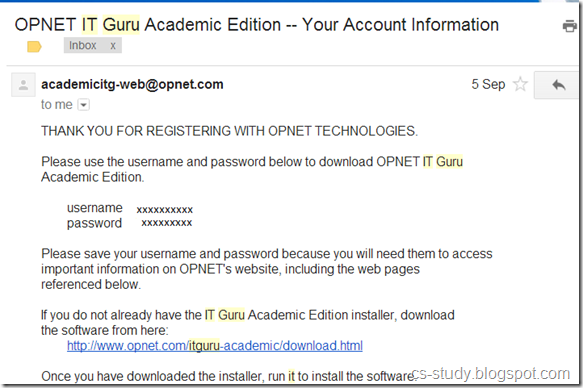
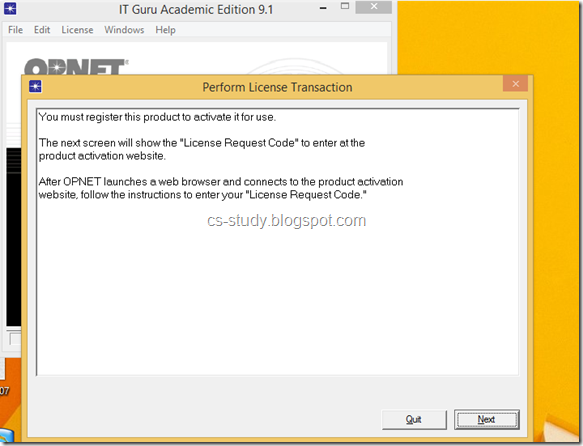
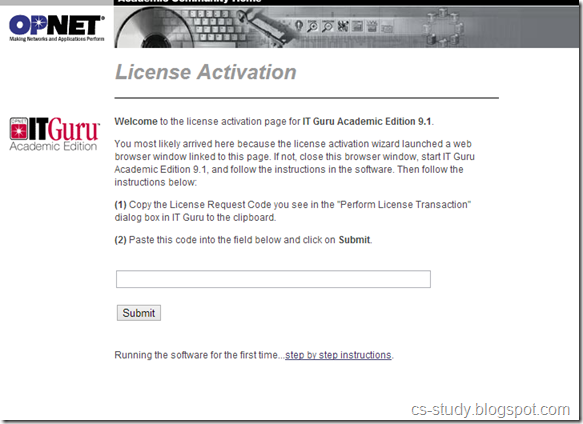
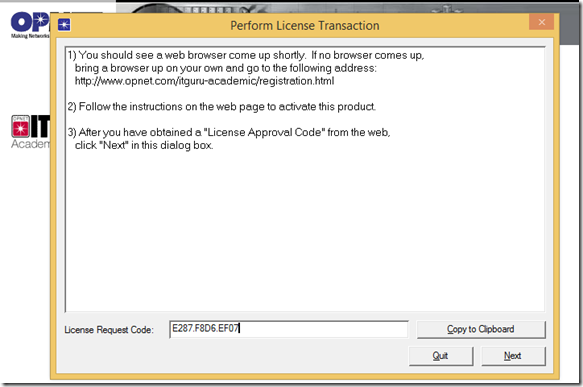
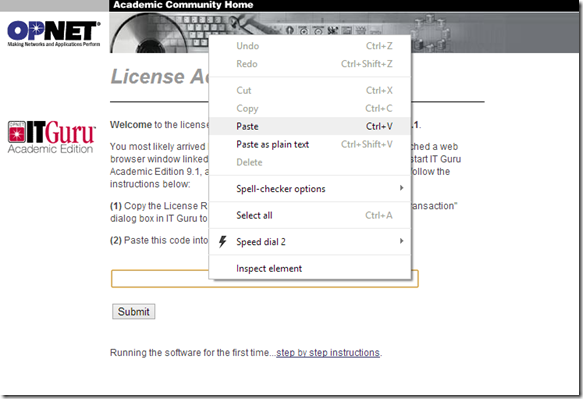
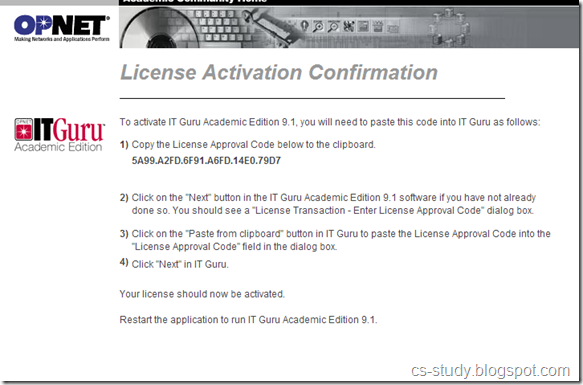
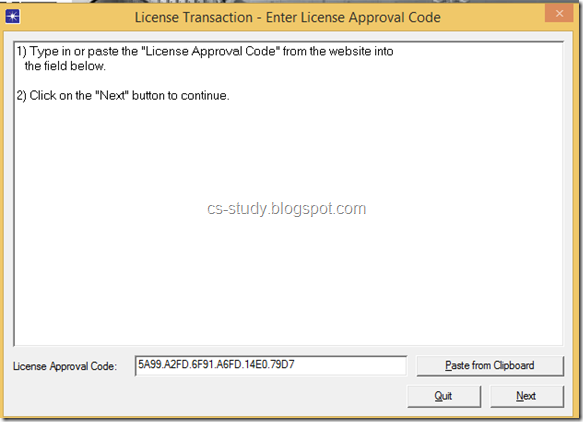
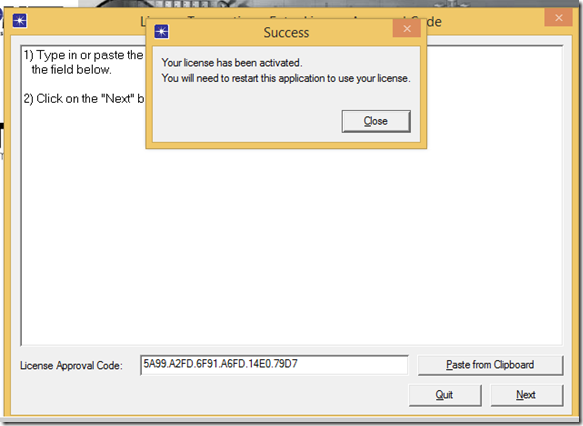


No comments:
Post a Comment